Onboarding Access Requests
Access requests and administrative steps needed to make your project run smoothly.
Every onboarding project is unique, and the platforms we need to access will vary based on each church’s specific needs. Please refer to the email sent by your onboarding manager. While the article provides a wide range of potential requests, you only need to focus on those specifically mentioned in that email.
Please provide us with temporary access to your domain name registrar by choosing one of these two options:
Of course, you retain full ownership of your domain and can grant or revoke our access at any time. Once you confirm that we have access, we’ll proceed with the necessary setup steps. Also, please note that the final site launch won’t occur until all revisions are complete and you’ve approved the launch.
FAQ: Why do we recommend that our church partners allow us to manage their DNS?
1) Technical Expertise - DNS management can be complicated, and most churches don’t have the in-house resources to handle it. By letting us manage your DNS, you can simply request any needed updates instead of dealing with technical complexities on your own.
2) Security & Speed - We use Cloudflare for DNS management, adding an extra layer of security and improving website load times. In more technical terms, Cloudflare’s global Content Delivery Network (CDN) caches copies of your site on servers geographically close to your visitors. This setup not only reduces load times based on a visitor’s location but also helps protect against threats such as Distributed Denial of Service (DDoS) attacks.
3) Website Uptime - In the unlikely event of a server outage, having direct DNS access significantly shortens the time needed to restore your site on a different server—getting you back online faster.
If you have any questions or concerns, don’t hesitate to reach out.
Planning Center Publishing
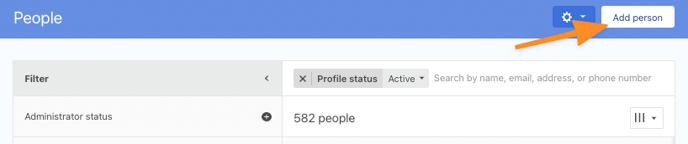
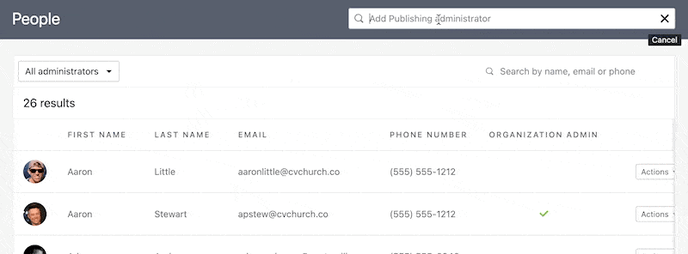
Google Ad Grant Application
Digital Outreach handles the application process of setting up your Google for Nonprofits account and activating Google Ad Grants. To do so, we'll need to items:
1. Your church's EIN:
2. A document that verifies your official non-profit status:
ACTION:
Please upload your IRS document and EIN to the Google Drive folder provided by Digital Outreach.
Google Advertising Verification
- A letter or notice issued or stamped by the IRS, such as CP 575 that confirms your Employer Identification Number (EIN)
- A copy of the organization’s Form 8871, 8872, or 990 from the IRS website
- A state-issued certificate of business registration or incorporation
- Your organization’s most recent SEC filing, including Form 10-K, 10-Q, or 8-K
- A business credit report from Experian, Equifax, TransUnion, or Dun & Bradstreet
ACTION:
Please upload one of the documents to the Google Drive folder provided by Digital Outreach. For applicable churches, it's possible that you have already supplied this as part of your Google Ad Grant application process.
Facebook & Instagram Advertising
- Click your church name in the upper left-hand side of the screen
- Choose Settings -> Page Setup -> People access

3. Scroll down and approve the access request from Digital Outreach under Business portfolio access:

Want to follow along? Watch the video below for a quick tutorial: